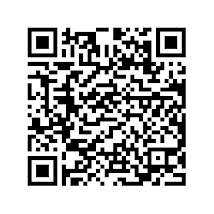Baby Toy is an Android game. It entertains and teaches your child. It consists of two different themes:
Suitable for children in the ages of 1 to 3 years old.
When the game starts, you have the option to put the phone to Airplane Mode. You can leave the game by pressing the HOME key.
Turning on Airplane Mode before handing it to the child is recommended. This will avoid exposure to cell signal and prevent answering incoming calls.
Here are some screen shots:
Link to the Android marker: Baby Toy. Don't miss the Comments while you are there.
Locking the Game Board (disable HOME key)
You need to go through this ONLY if you want to prevent the HOME key from exiting Baby Toy. This is still in BETA. Although it has been tested, it may cause problems on some configurations. Proceed on your own risk.
You will be able to exit by pressing on the 4 corners clockwise.
- farm animals,
- musical instruments and
- colorful robots.
Suitable for children in the ages of 1 to 3 years old.
There is an official site for the application with news and an updated FAQ.
When the game starts, you have the option to put the phone to Airplane Mode. You can leave the game by pressing the HOME key.
Turning on Airplane Mode before handing it to the child is recommended. This will avoid exposure to cell signal and prevent answering incoming calls.
Here are some screen shots:
Link to the Android marker: Baby Toy. Don't miss the Comments while you are there.
Locking the Game Board (disable HOME key)
You need to go through this ONLY if you want to prevent the HOME key from exiting Baby Toy. This is still in BETA. Although it has been tested, it may cause problems on some configurations. Proceed on your own risk.
How do I do this?
When you press START GAME a dialog pops up. After pressing OK, a screen similar to the following will open. Then
- Enable the Check Box (1) and
- Select Baby Toy (2)
You will be able to exit by pressing on the 4 corners clockwise.
Depending on the apps you have on your phone, you may see a selection dialog like the one above after you leave the game. In a similar way, enable the Check Box (1) and select your previous Home Application.
Why do I need to do this?
Why do I need to do this?
For security reasons, an application can't intercept the HOME key of your device. To address this, you need to register Baby Toy as your default home application.
Troubleshooting
Baby Toy will not run if you have already set a default HOME app. Then you need to go to 'Clear default in Home Settings > Applications > Manage applications'.
Press OK in the dialog on the device, if you want to proceed with this. Cancel otherwise.
Troubleshooting
Baby Toy will not run if you have already set a default HOME app. Then you need to go to 'Clear default in Home Settings > Applications > Manage applications'.
Press OK in the dialog on the device, if you want to proceed with this. Cancel otherwise.